Google Workspace is a wonderful product. It takes a flat monthly fee per user and gives you the power of Gmail, Google Docs & Spreadsheets, and a lot of other things. Setting things up, in turn, can be a burden, especially if you – like me – also use Mozilla Thunderbird. Today, I had one of those fun days that can only be expressed by this meme:
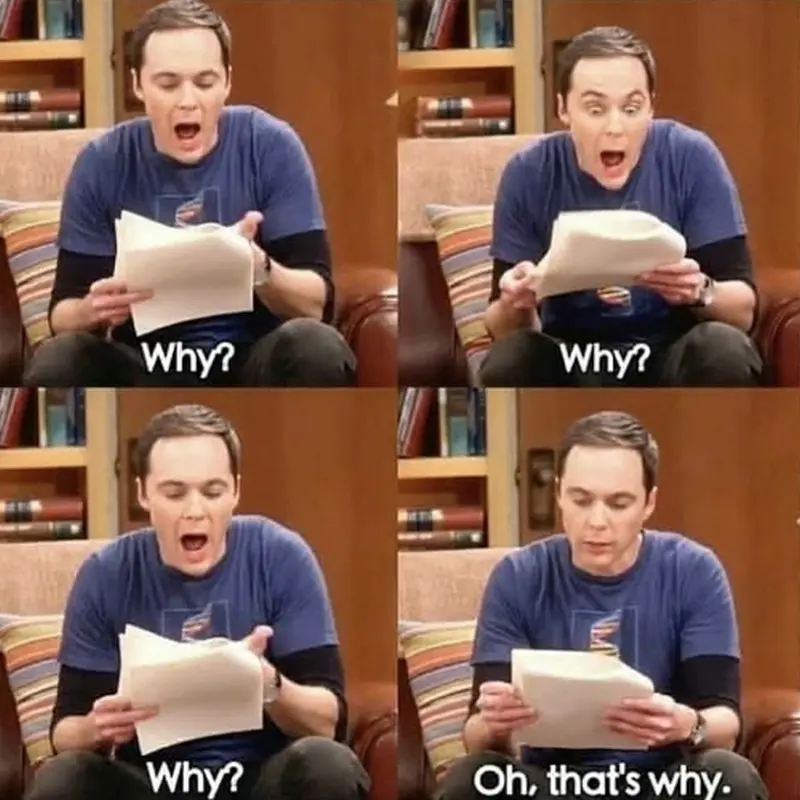
The Gist Of It
Ingredients:
- 1 new domain name, bought at Namecheap
- 1 existing Google Workspace account
- 1 email address with multiple aliases
After a few useless hours spent talking to Namecheap support about not being able to disable Jellyfish on their SMTP server, I gave up and went for Workspace instead. I added the new domain, set up an email account, and added four aliases. I also set up all of the aliases in Thunderbird, for four different users. All done, right?
Wrong!
The idea was that they’d send emails from their own email addresses (the aliases), and the responses would all arrive in the same inbox. That was the theory. In practice, the sender email was the same for each of them – the main email account. And I couldn’t figure out why. To make things worse, Google wasn’t able to give me a solution either.
My Google-Fu is Strong
But I didn’t give up. I kept searching online and reading forum posts from years ago (nothing to do with how Thunderbird and Google Workspace currently work) when I finally found the solution.
Google Workspace Can Be Stupid Sometimes
As it turns out, it’s not enough to set up the aliases in the Google Workspace admin. No sir! There’s one more place where you have to do so, a mysterious place that nobody tells you about: fken Gmail!
For those wondering how to set up aliases in Google Workspace so that different users will be able to send from their own address (not the main address) and all the replies will arrive in the same inbox:
- Set up the aliases in Workspace
- Head over to Gmail and access your main email account
- Go to Settings -> All Settings -> Accounts
- Under “Send Mail As” you’ll find a link to “Add another email address”
- Add each of the aliases to this section
- Let out a sigh of relief and crack open a cold can of bubbly
I know I will. I deserve it. You’re welcome.
PS: It turns out, this issue with Gmail’s aliases was known a fken decade ago!


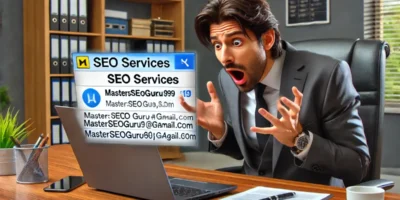

Leave a Reply